This is how you can use your webcam on two different PCs at the same time. You could even use this to livestream on one PC, then record on the other.
NOTE: The two devices that you will be using the webcam on must be connected to the same network (e.g. your home WiFi or network).
Please also note that your webcam will only plug into one device (PC 1 in this example).
YouTube demo for in-depth instruction, or text/image instructions further down 👇
On PC 1:
- First, install and open ‘Snap Camera’ on your PC. You can download this application from here - http://snapcamera.snapchat.com/guides/
2. After that, set ‘Snap Camera’ to use your USB webcam. This is essential for this method to work properly.
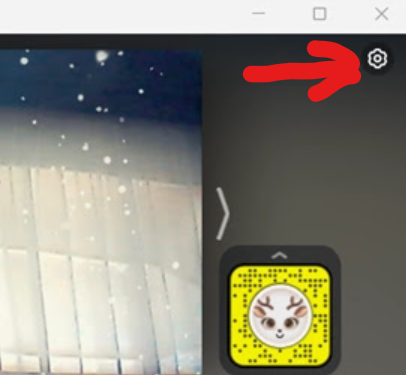
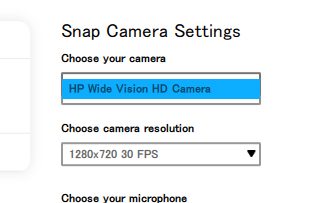
3. Next, install NDI tools on your PC. You can download the NDI tools installer from
https://www.ndi.tv/tools/
and follow the on-screen instructions to install it.
4. Open ‘Screen Capture’ from the Start menu (use search if necessary), which is installed along with NDI tools. Once opened, ‘Screen Capture’ will appear in the taskbar.
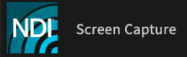
5. Right-click on the ‘Screen Capture’ icon in the taskbar and select the ‘Webcam video source’ option. From there, select ‘Snap Camera’.
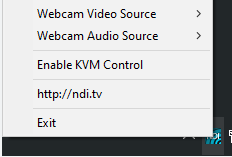
On PC 2:
- Install NDI tools on your second PC.
2. After installing NDI tools, open ‘Webcam Input’ from the Start menu (use search if necessary), which is also installed with NDI tools.
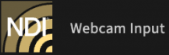
3. Once opened, ‘Webcam Input’ (or it might be called ‘NDI Virtual Input’) will appear in the taskbar.
4. Right-click on the ‘Webcam Input’ icon in the taskbar, and you should see the name of PC 1. Hover your mouse over the name of PC 1, and ‘Snap Camera’ (or a generic name) should be available. Click on it to select it (if it does not already have a tick next to it).
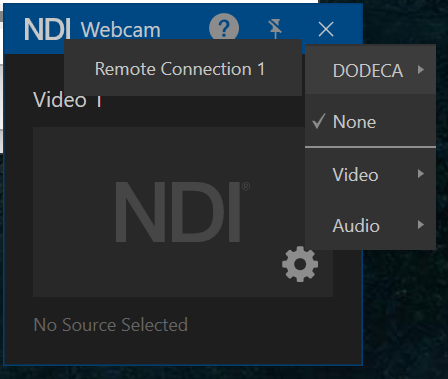
There will now be a ‘webcam’ available called ‘NDI Webcam 1’, this is the webcam to select on PC 2.
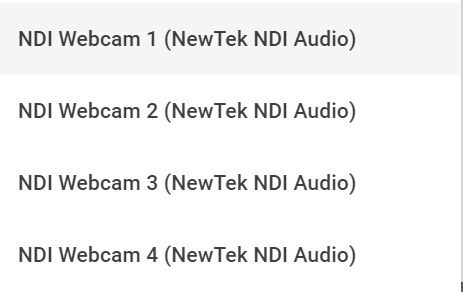
And back on PC 1, you will have a webcam called ‘Snap Camera’, please make sure you select this in the apps where you need to use your webcam, as this will allow both PC 1 and PC 2 to use the webcam at the same time.
If you’ve got any requests for posts or videos, hit the icons below and subscribe/follow/comment
👇👇👇