This is how you can use your phone as a webcam, security camera, baby monitor, or petcam.
Here’s a quick break-down of the setup:
- App is installed on your phone
- Another app on your PC
And you must either:
- Connect your phone to your PC with a cable (USB)
- or have your phone and PC on the same WiFi
Here’s how to do it:
2. Once the app is installed, open it and follow the prompts (you will need to give it permission to record/capture audio and video)
3. Once complete, your phone should be showing something like the following (the numbers on yours will differ):
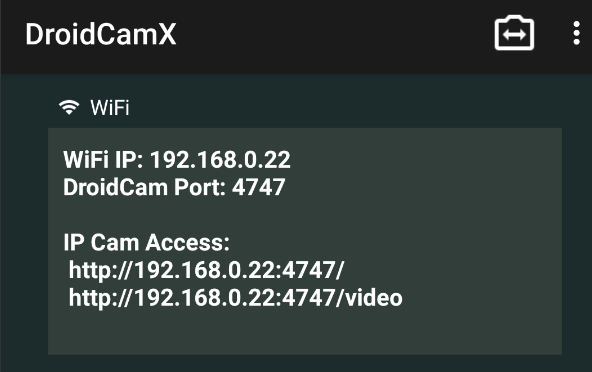
4. Next, you’ll need to install Droidcam on your computer from
HERE
- follow all the default prompts
5. Search for and open ‘Droidcam’ on your PC
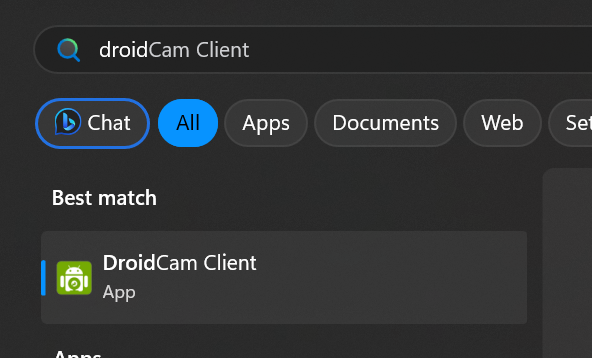
6. You should see something similar to the image below. If you’ll be plugging your phone into your PC, you’ll need to follow
these instructions
from this point forward
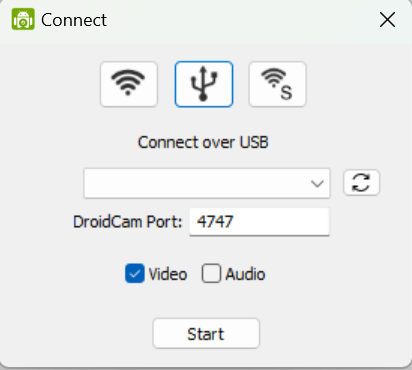
7. If you’ll be using WiFi, select the left option, and input the details from the Droidcam App on your phone, it should look similar to this when done:
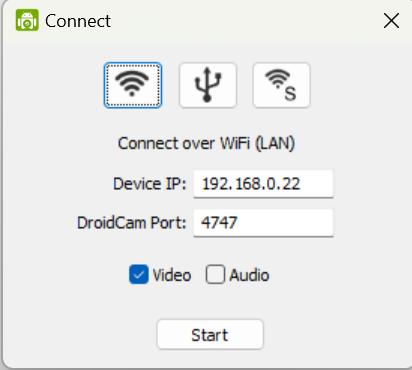
8. And hit ‘Start’, and you should be able to see the camera feed from your phone
To use this as your webcam, you’ll just need to look for the ‘Droidcam’ option when selecting a webcam in your preferred video apps (Microsoft Teams, Zoom, OBS etc).
It should look just like this:
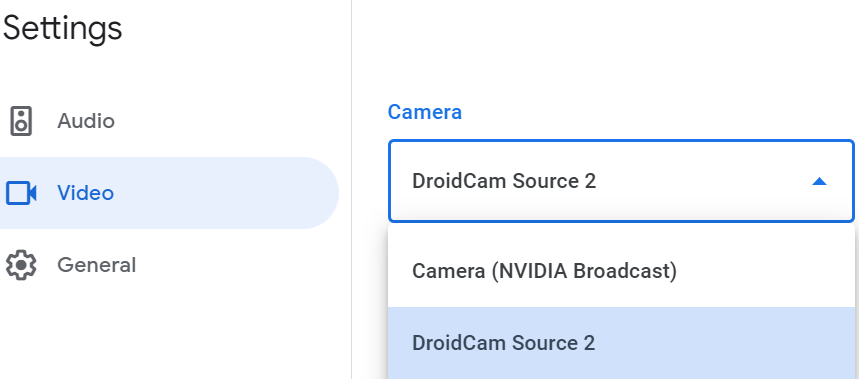
And there you have it, you can now use your phone as a webcam, security camera, and many other things.
Note: some features may only be available in the pro version of the app
If you’ve got any requests for posts or videos, hit the icons below and subscribe/follow/comment
👇👇👇